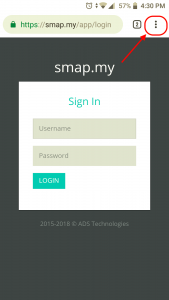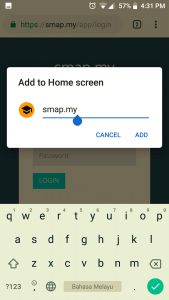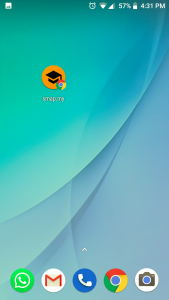Set up email account for client.
Create account using Mail @ Windows10
1.Go to “Mail” at home search.
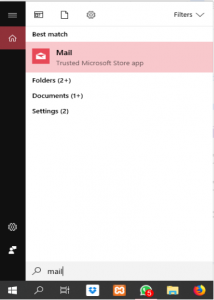
2. Add account to sign up and choose “Other Account”

3. Fill in email address. eg, [email protected]
4. Set your email name to be display.
5. Set password to your account.
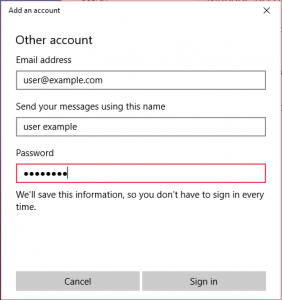
6. Click “Sign In” and “Done”.
7. Email account can be used now.
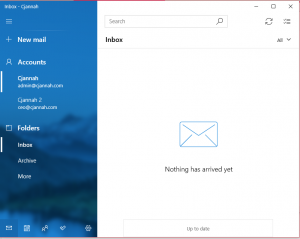
Create account using gmail apps @ Android devices
1.Go to “Gmail” application in your phone.
2. Click “Add account” and “Other”.
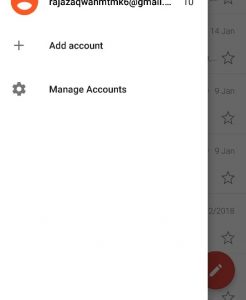
3. Fill in email address. Eg, [email protected] and click “Next”.
4. Type of account choose (IMAP) and fill in password.
5. Click “Next” to proceed.
Create account using “Mail” @ iPhone devices
1. Go to Setting > Password & Account > Add Account.
2. Choose “Other” and “Add Mail Account”.
3. Fill in name of your email. eg, USER ADMIN
4. Fill in email with your full email address. eg, [email protected]
5. Fill in password and description, and create account.
6. Make sure it on “IMAP” tab at the top.
7. Fill in incoming mail server. eg, “mail.example.com”.
8. Fill in username with full email address. eg, [email protected]
9. Fill in outgoing mail server. eg, “mail.example.com”
10. Click “Next”.
11. Enabled mail and click “Save”.
12. Account created.
13. Open “Mail” to start using email.